Ashil Cassidy
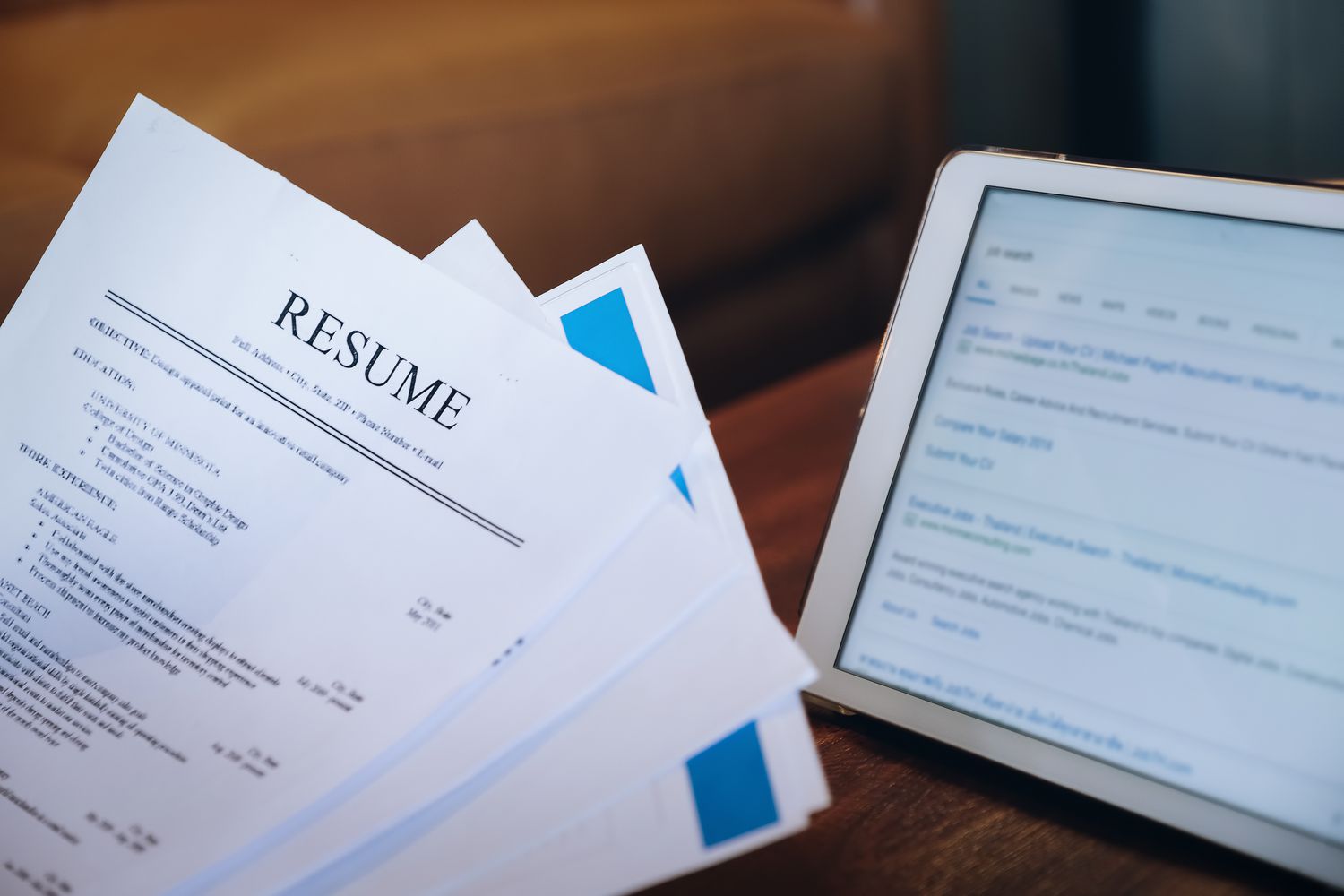
IntroductionCreating a resume on your tablet is a convenient and efficient way to showcase your skills and qualifications to potential employers. With the right tools and a few simple steps, you can have a professional-looking resume ready to go in no time.
Using your tablet to make a resume has several advantages. Firstly, it allows you to work on your resume anytime and anywhere, whether you’re at home, in a coffee shop, or on the go. Additionally, tablets offer a user-friendly interface and a wide range of apps that make the resume-building process intuitive and straightforward.
In this guide, we will walk you through the process of creating a resume on your tablet. From selecting a resume template to proofreading and editing, we will cover all the essential steps to help you craft an impressive resume that highlights your skills and experiences.
Whether you are a recent graduate looking for an entry-level position or an experienced professional aiming for career advancement, having a well-crafted resume is crucial. It serves as your marketing tool, giving potential employers a glimpse into your qualifications and what you can bring to the table.
So, if you’re ready to take the first step towards landing your dream job, let’s get started on making a standout resume on your tablet!
Getting StartedBefore diving into the process of creating your resume on a tablet, there are a few things you’ll need to have in place.
Firstly, make sure your tablet is fully charged or connected to a power source. You don’t want it to die in the middle of creating your resume. Additionally, check if you have a stable internet connection. While most of the resume-building apps work offline, it’s always handy to have internet access for research or accessing online templates.
Next, consider the tools you’ll need. Most tablets come with pre-installed word processing apps like Microsoft Word, Google Docs, or Apple Pages. These apps offer a range of useful features and templates that make resume creation a breeze. If you prefer to use a specific app, make sure it’s installed and up to date on your tablet.
It’s also important to have your information readily available. Gather all the necessary details you plan to include in your resume, such as your contact information, work experience, education history, skills, certifications, and any relevant achievements. Having this information organized beforehand will help streamline the resume-building process.
Lastly, take some time to research and familiarize yourself with different resume formats and styles. This will give you an idea of how to structure your resume and what information to prioritize based on your career goals and industry standards.
Now that you have your tablet prepared and your information gathered, you’re ready to start creating your resume. In the following steps, we will guide you through the process, so you can make a compelling and professional resume on your tablet.
Step 1: Choose a Resume TemplateWhen creating your resume on a tablet, the first step is to select a resume template that suits your style and industry. A well-designed template can help you create a visually appealing resume that stands out from the rest.
There are various options available when it comes to resume templates. You can choose from a range of professional templates offered in the word processing app on your tablet or explore online platforms that provide a wide selection of templates specifically designed for resumes.
Consider the industry you are applying to and the type of job you are seeking. Different professions have specific expectations for resumes, so choose a template that reflects the industry norms. For example, if you are in a creative field, you may opt for a more visually engaging and unconventional template, whereas a more traditional and clean design might be suitable for a corporate or professional role.
When selecting a template, pay attention to the layout, font styles, and color scheme. The overall look should be clean, well-organized, and easy to read. Avoid choosing templates that are too overly designed or cluttered, as they may distract from the content of your resume.
Remember, the purpose of the template is to enhance the presentation of your information, not overshadow it. The template should complement your skills and experiences, allowing the reader to quickly and easily navigate through your resume.
Take some time to browse through different templates and experiment with different styles. You can even create a few sample resumes using different templates to see which one best suits your needs. Don’t be afraid to be creative and choose a template that resonates with your personal brand.
Once you have decided on a template, download or select it within your word processing app. Having a template in place will guide you in structuring your resume and ensure a consistent look throughout the document.
Now that you have chosen a resume template, it’s time to move on to the next step, which is opening a word processing app on your tablet.
Step 2: Open a Word Processing AppAfter selecting a suitable resume template, the next step in creating your resume on a tablet is to open a word processing app. Most tablets come equipped with built-in apps like Microsoft Word, Google Docs, or Apple Pages, which offer robust features for creating and editing documents.
Open the word processing app of your choice on your tablet. If you don’t have one installed, you can easily download it from the app store. Make sure the app is up to date to ensure optimal functionality.
Once you have the app open, you will be greeted with a blank document or a selection of templates, depending on the app. If you have already downloaded and selected a resume template in the previous step, you can simply choose “Open” or “Import” within the app, and select the template file from your tablet’s storage or cloud storage.
If you haven’t chosen a template yet, you can explore the template gallery within the app or search online for resume templates compatible with the word processing app on your tablet. These templates are typically available in popular formats like .docx or .pages.
If you prefer to start with a blank document, you can select the option to create a new file within the app. In this case, you will have the freedom to format your resume from scratch, tailoring it to your specific needs. This option is ideal if you have a clear vision of how you want your resume to look and prefer more control over the design.
Regardless of whether you choose a template or start from scratch, the word processing app provides a range of formatting tools and options to customize your resume. You can modify fonts, adjust margins, add headings, and incorporate bullet points, bold text, or italics to highlight key information.
Remember to save your progress frequently as you work on your resume. This ensures that you don’t lose any changes and can easily access your resume at any time.
Now that you have opened the word processing app on your tablet and have a new document or template in front of you, you’re ready to move on to the next step – entering your contact information.
Step 3: Enter Your Contact InformationEntering your contact information is an essential step in creating your resume on a tablet. This section allows potential employers to easily reach out to you for interviews or further discussion. Here’s how you can incorporate your contact details into your resume:
1. Full Name: Start by placing your full name prominently at the top of your resume. Use a slightly larger and bold font to make it stand out. This ensures that employers can quickly identify who the resume belongs to.
2. Phone Number: Include your primary phone number, preferably a mobile number, where employers can easily contact you. Place it below your name, aligned to the left or right side of the page.
3. Email Address: Provide a professional email address that you regularly check. Avoid using unprofessional addresses or nicknames. Place your email address next to or beneath your phone number.
4. Mailing Address: While including your complete mailing address is not mandatory, you may include it if you feel it is necessary or if the job posting specifically requires it. Alternatively, you can mention the city and state if you prefer not to share your full address.
5. LinkedIn Profile or Personal Website: If you have a professional LinkedIn profile or a personal website showcasing your work or portfolio, you can include the link in this section. It provides employers with an additional reference point to learn more about you and your qualifications.
Remember to double-check the accuracy and formatting of your contact information. Incorrect or outdated contact information can lead to missed opportunities. It’s also a good practice to use a professional and clear font style for your contact details to ensure readability.
By including your contact information in a prominent and organized manner, you make it easier for employers to reach out to you for potential job opportunities. With your contact details sorted, it’s time to move on to the next step – writing your objective or summary statement.
Step 4: Write Your Objective or Summary StatementYour objective or summary statement is an important component of your resume that provides a brief overview of your career goals, skills, and experiences. This section allows employers to quickly understand your professional background and what you can bring to the table. Here’s how you can write an effective objective or summary statement on your tablet:
1. Objective Statement: If you are a recent graduate or changing careers, consider including an objective statement that outlines your career goals and what you hope to achieve in the position you’re applying for. Be specific and concise, highlighting the attributes that make you a strong candidate.
Example: “Motivated recent graduate seeking an entry-level marketing position where I can apply my knowledge in digital marketing and social media management to drive brand awareness and customer engagement.”
2. Summary Statement: If you have significant work experience, consider incorporating a summary statement that provides a concise overview of your qualifications and achievements. Summarize your key skills and accomplishments to grab the attention of potential employers.
Example: “Results-driven marketing professional with 5+ years of experience successfully executing integrated marketing campaigns. Proficient in developing and implementing digital marketing strategies that have resulted in a 20% increase in lead generation and a 15% growth in customer retention.”
When writing your objective or summary statement, tailor it to the specific job you are applying for. Align your statement with the job requirements and emphasize how your skills and experiences make you an ideal candidate for that particular role.
Keep your statement concise and to the point, ideally within 2-3 sentences. Use action verbs and industry-related keywords to make it more impactful. Consider using bullet points to highlight your key qualifications and achievements.
Remember to proofread your objective or summary statement to ensure clarity and correct any grammatical errors. Your statement should be concise, compelling, and leave a positive impression on the employer.
Now that you have crafted your objective or summary statement, you can move on to the next step – adding your work experience to your resume.
Step 5: Add Your Work ExperienceYour work experience section is a vital part of your resume, as it showcases your professional background, skills, and accomplishments. This section provides employers with valuable insights into your past roles and proves your ability to contribute to their organization. Here’s how you can effectively add your work experience to your resume on a tablet:
1. Chronological Order: Start by listing your work experience in reverse chronological order, starting with your most recent or current position. This allows employers to quickly see your most relevant and recent experience.
2. Job Title and Company: Clearly state your job title and the company or organization you worked for. Use a clear and professional font to make these details stand out.
3. Dates of Employment: Include the dates of your employment for each position, including the month and year. This provides a clear timeline of your work history. If you have any employment gaps, briefly explain the reason for the gap, such as pursuing further education or taking a sabbatical.
4. Job Description and Achievements: Provide a concise description of your responsibilities and achievements in each role. Focus on quantifiable achievements and specific tasks that highlight your skills and contributions. Use bullet points to organize and emphasize key points.
Example – Digital Marketing Manager (Company Name):
Developed and executed comprehensive digital marketing strategies, resulting in a 25% increase in website traffic and a 20% growth in online sales.
Managed social media campaigns and grew the company’s online presence, attracting over 50,000 followers on Facebook and Instagram.
Collaborated with cross-functional teams to launch successful email marketing campaigns, resulting in a 30% increase in email open rates and a 20% boost in click-through rates.
5. Relevant Skills: Showcase the skills you developed and utilized during your work experience. Highlight industry-specific skills and any relevant certifications or training you acquired in your roles.
Make sure to use action verbs and industry-specific keywords throughout your work experience section. This enhances the impact of your accomplishments and makes your resume more engaging and memorable.
Consider tailoring your work experience section to match the job requirements of the position you are applying for. Highlight the skills and experiences that align closely with the job description to increase your chances of being shortlisted.
Remember to proofread your work experience section for any grammatical errors or inconsistencies. Ensure that the information is accurate and up to date.
Now that you have added your work experience to your resume, it’s time to move on to the next step – including your education history.
Step 6: Include Your EducationIncluding your education history on your resume is essential as it provides employers with information about your academic background and qualifications. This section enables them to assess your educational achievements and how they align with the requirements of the desired position. Here’s how you can effectively include your education on your resume:
1. Degree and Major: Clearly state the degree you obtained and your major field of study. Specify the name of the institution you attended, as well as the location. For example, “Bachelor of Science in Computer Science, XYZ University, City, State.”
2. Graduation Date: Include the month and year of your graduation. This helps employers understand your timeline of education and assess your current knowledge and qualifications.
3. Honors and Awards: If applicable, mention any academic honors or awards you received during your studies. This could include Dean’s List, scholarships, or any other notable achievements that highlight your academic excellence.
4. Relevant Coursework: If you are a recent graduate or have limited work experience, you can include a section highlighting relevant coursework that is directly related to the job you are applying for. This provides employers with insight into your academic knowledge and skills.
Example – Relevant Coursework:
Data Structures and Algorithms
Database Management Systems
Software Development
5. Thesis or Capstone Project: If you completed a significant research project or thesis as part of your degree program, you can mention it in this section. Briefly summarize the topic and any key findings or contributions.
6. Professional Development: Include any professional development or certifications that are relevant to the job you are seeking. This could include workshops, online courses, or industry-specific certifications that showcase your continuous learning and dedication to professional growth.
Make sure to proofread your education section for any errors or inconsistencies. Ensure that the information provided is accurate and up to date. If you are a recent graduate and do not have much work experience, highlighting your education and relevant coursework becomes even more crucial.
Now that you have included your education history in your resume, it’s time to move on to the next step – listing your skills.
Step 7: List Your SkillsListing your skills on your resume is an important component that highlights your abilities and expertise to potential employers. This section provides a quick snapshot of your capabilities and helps employers assess your suitability for the position. Here’s how you can effectively list your skills on your tablet resume:
1. Identify Relevant Skills: Start by identifying the skills that are most relevant to the job you are applying for. Review the job description and make note of the key skills and qualifications required. Consider both technical and soft skills that align with the position.
2. Categorize Your Skills: Organize your skills into specific categories to create a well-structured and easily readable section. Examples of common skill categories include technical skills, communication skills, teamwork, leadership, and problem-solving.
3. Highlight Key Skills: Choose 5 to 8 key skills that best represent your expertise and qualifications for the job. Ensure that these skills are concise and specific. You can use bullet points or short phrases to list them within the skill categories.
Example – Technical Skills:
Programming languages: Java, Python, C++
Web development: HTML, CSS, JavaScript
Database management: SQL, MySQL
4. Provide Evidence: Whenever possible, provide evidence or examples of how you have applied these skills in your previous roles or projects. This helps validate your proficiency and gives employers a clear understanding of your capabilities.
5. Customize for Each Job Application: Tailor your skills section to match the job requirements of the position you are applying for. Highlight the skills that closely align with the desired qualifications to make your resume more targeted and increase your chances of being noticed by employers.
Remember to proofread your skills section for any errors or inaccuracies. Ensure that the skills you list are up to date and relevant to your current professional profile.
Now that you have listed your skills, it’s time to move on to the next step – mentioning any certifications or special training you have obtained.
Step 8: Mention Any Certifications or Special TrainingMentioning any certifications or special training you have obtained is a valuable addition to your resume, as it demonstrates your commitment to professional development and showcases your expertise in specific areas. Including this information can set you apart from other candidates and make you a more attractive candidate for the job. Here’s how you can effectively mention your certifications or special training on your tablet resume:
1. Relevant Certifications: Identify the certifications that are relevant to the job you are applying for. These could be industry-specific certifications, professional qualifications, or recognized training programs. Examples include certifications in project management (PMP), digital marketing (Google Ads), or software development (Microsoft Certified Developer).
2. Certifying Body or Institution: Specify the certifying body or institution that issued the certification. This adds credibility and allows employers to verify the authenticity of the certification if needed.
3. Date of Certification: Include the date when you obtained the certification. This helps employers understand the recency of your training and ensures that your skills are up to date.
4. Specialized Training Programs: If you have completed any specialized training programs that are relevant to the job, mention them in this section. This could include workshops, seminars, or online courses that have enhanced your skills and knowledge in a specific area.
Example:
Certification: PMP (Project Management Professional), Project Management Institute (PMI), 2020
Certification: Google Ads Certification, Google, 2019
Specialized Training: Agile Software Development Training Program, XYZ Training Institute, 2018
5. Order of Mention: List your certifications or special training in reverse chronological order, starting with the most recent. This allows employers to see your most current qualifications first.
6. Relevance and Position: If you have a large number of certifications, prioritize the ones that are most relevant to the job you are applying for. Consider the requirements of the position and the skills that are in high demand within your industry.
Remember to proofread this section for any errors or inaccuracies. Include certifications or training programs that are current and applicable to your professional profile.
With your certifications and special training mentioned on your resume, you’re one step closer to finalizing your professional document. The next step is to include any volunteer or extracurricular activities that are relevant to the job.
Step 9: Include Any Volunteer or Extracurricular ActivitiesIncluding volunteer or extracurricular activities on your resume can provide additional depth and demonstrate your commitment to community involvement and personal growth. These activities showcase valuable skills and qualities that go beyond your professional experience. Here’s how you can effectively include volunteer or extracurricular activities on your tablet resume:
1. Choose Relevant Activities: Select volunteer or extracurricular activities that are relevant to the job or industry you are applying for. Look for activities that demonstrate skills or qualities that align with the position, such as leadership, teamwork, communication, or problem-solving.
2. Briefly Describe the Activity: Provide a concise description of each activity, highlighting your involvement and the roles or responsibilities you held. Explain the impact or outcomes of your participation.
3. Quantify Your Achievements: Whenever possible, quantify your achievements in the activities. For example, mention the number of hours you volunteered, the amount of funds you raised for a charity event, or the number of people you impacted through your work.
Example:
Volunteer Activity: Habitat for Humanity (2018-2019)Description: Assisted in building and renovating homes for underprivileged families. Led a team of volunteers and coordinated daily tasks to ensure smooth progress. Contributed over 100 hours of volunteer work.
Extracurricular Activity: Debate Club (2016-2019)
Description: Actively participated in weekly debate sessions and inter-school competitions. Developed public speaking and critical thinking skills. Represented the school in regional debate championships, earning second place in 2018.
4. Leadership Roles: If you held any leadership positions in volunteer or extracurricular activities, mention them to demonstrate your ability to take initiative and manage others effectively.
5. Relevance and Recent Activities: Prioritize activities that are most relevant to the job or industry, or those that you have been involved in more recently. This puts the focus on your recent experiences and achievements.
Remember to proofread this section for any errors or inconsistencies. Include activities that make a meaningful impact and showcase skills that are transferable to the position you are applying for.
With volunteer or extracurricular activities included on your resume, you have added another dimension to your qualifications. The final step is to proofread and edit your resume before finalizing it for submission.
Step 10: Proofread and Edit Your ResumeProofreading and editing your resume is a crucial final step in the resume-building process. It ensures that your resume is error-free, well-organized, and effectively communicates your qualifications to potential employers. Here’s how you can effectively proofread and edit your resume on your tablet:
1. Check for Spelling and Grammar Errors: Carefully review your resume for any spelling or grammar mistakes. Use the spell-check feature in your word processing app to catch any obvious errors. Additionally, thoroughly read through each section to identify any grammar or punctuation errors that may have been missed by the spell-checker.
2. Review Formatting and Layout: Check that the formatting and layout of your resume are consistent and visually appealing. Ensure that fonts, headings, and bullet points are consistent throughout the document. Use appropriate spacing and margins to enhance readability.
3. Remove Unnecessary Information: Review your resume and eliminate any irrelevant or outdated information. Keep your resume focused on the requirements of the job you are applying for. Streamline your content to make it concise and impactful.
4. Improve Readability: Ensure that your resume is easy to read and understand. Use clear and concise language to convey your qualifications. Break up large chunks of text into bullet points or shorter paragraphs. Consider using subheadings or bold text to highlight key sections or achievements.
5. Customize for Each Job Application: Tailor your resume to match the requirements of each job application. Adjust your objective statement, work experience, skills, and other sections to align with the specific job description and highlight relevant qualifications.
6. Seek Feedback: Consider asking a trusted friend, family member, or mentor to review your resume. They can provide valuable feedback on clarity, formatting, and overall effectiveness. Another perspective can help catch any errors or inconsistencies that you may have overlooked.
7. Consistency in Verb Tenses: Ensure that your verb tenses are consistent throughout your resume. Use past tense for previous roles and present tense for your current or ongoing responsibilities.
8. Save and Export: Once you have completed proofreading and editing, save your resume in a format that is widely accepted, such as PDF or Word. This ensures that the formatting and content remain intact when sharing or submitting your resume.
By carefully proofreading and editing your resume, you can present a polished and professional document that effectively showcases your qualifications and increases your chances of standing out to potential employers.
With your proofreading and editing process complete, your resume is now ready to be shared with potential employers. Good luck!
ConclusionCreating a resume on your tablet is a convenient and efficient way to showcase your skills and qualifications to potential employers. With the right tools and a structured approach, you can fashion a professional and impactful resume that will make a lasting impression.
In this guide, we have explored the step-by-step process of making a resume on your tablet. From selecting a suitable template to adding your contact information, work experience, education, skills, certifications, and volunteer activities, each step plays a crucial role in creating a comprehensive and well-organized resume.
By utilizing the features of word processing apps on your tablet, you can customize the layout, font styles, and formatting elements to suit your style and industry. Incorporating industry keywords, action verbs, and specific examples of your achievements will help your resume stand out from the competition.
Remember to proofread your resume thoroughly, checking for any spelling or grammar errors, and ensuring consistency in formatting, verb tenses, and the overall layout. Tailor your resume to align with the requirements of each job application to highlight your most relevant qualifications.
Creating a well-crafted resume on your tablet can open doors to exciting job opportunities and expand your career prospects. It serves as a representation of your professional profile and your ability to contribute value to a potential employer.
So, take the time to create a visually appealing, organized, and error-free resume with the information presented in this guide. With the right strategy and attention to detail, you can make a compelling case for being the ideal candidate for the job.
Good luck in your job search!
Source: robots.net
Original content:
https://robots.net/tech/how-to-make-a-resume-on-my-tablet/